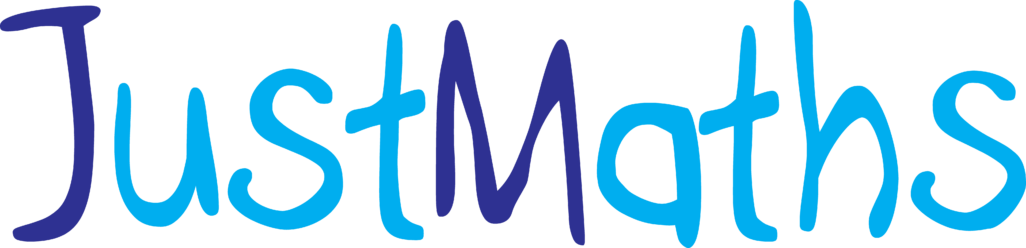I like to think that I’m “down with the kids” when it comes to technology. I have never used a paper planner – in fact I hate paper! All I seem to do with it, is move it from my desk to my bag, and then it spends weeks making trips home with me, until the holidays when I have a massive sort out, which is what I am meant to be doing today!. So as a diversion tactic I thought I’d write up what I use for my teacher planner – having been out and about a lot recently, people see me writing on either the iPad or my Microsoft Surface and we get talking about it and how fab technology can be and every time the conversation takes place, I promise that I will post more information about them … so here it is.
From day one of teaching I always kept my student data electronically using excel – I never imagined there would be an alternative but I am surprised how many people use those pages at the back of the teachers planners to actually record information – to me, these pages seem a bit like having all those maps & reference pages that you get in diaries … absolutely pointless! But as the phrase goes: “each to their own”. Over the last few years have tried various things in order to get a true “e-planner” whereby everything is in one place and I’m not doing the “paper shuffle”:
Version 1.0 In the early days I used Outlook to set up my timetable as recurring appointments (turn off the reminders!) and was able to attach my lesson plans etc to these appointments. I was able to use the “task” functionality to keep track of my “to-do” lists and set up reminders when to set and collect homework. Overall it worked pretty well, but seemed to lack a couple of things – I wasn’t able to view the lessons of one class in isolation to view the topics I had taught them, or to have my class data linked to all the “appointments” (i.e. my planning) so my excel spread sheets were still needed and finally, a minor niggle, I also wasn’t able to attach handwritten notes that I had made – sometimes you just want to jot stuff down but to keep a permanent record somewhere. Maybe I’m odd but I get random ideas that I may want to revisit at some point, especially when it comes to lesson ideas.
Version 2.0 Last year the department managed to invest in iPads, but to be honest we never used them to their full potential – there were bandwidth issues, or something similarly technical which meant that we couldn’t link them to the whiteboards or projector (it’s still being worked on!) so essentially they were just what they are … iPads. Nothing ground-breaking in themselves, but there is a superb app called idoceo that is essentially everything you ever need as a planner and I’m not convinced I really used it to its full potential as I think you need time to investigate what can and can’t be done … I have been in love with it!
I set up each of my classes, and within each teaching group multiple “sheets” can be set up for different things, and you can also define the type of data that is in each column – think along the lines of the usual calculations, formatting and colour coding that you get in excel. I had one sheet for homework that I was able to use, walking around the room ticking the Y/N column if they had or hadn’t handed it in and then the other sheet was my RAP (Raising attainment plan) that we had to have for each class – on this I kept details of all their targets and assessments and also any relevant notes about each student.

Homework sheet

Class Rap sheet – If there were photos of the students they would also be shown!
One of the easiest things to set up though were the seating plans. Multiple layouts are available (so if you change your room a lot like me, you can keep a track of who sat where) and it is so easy to add photos too or colour code specific groups of students so that basically anyone who walked into my room could be handed the ipad and all the data is easily visible. All of these data sheets and seating plans were easily exported into dropbox (complete with photos) and once I’d got the structure set up for one group it was easy to replicate for all my teaching groups. As I’ve said, I really don’t think I used it to it’s potential as I only started using the calendar function for keeping a track of my lessons, and the full contact details for each student to be able to email them and/or their parents at Easter … so much potential!
Version 3.0 Prototype! The drawback though for me of using the iPad is not being able to attach my SMARTboard files and worksheets for each lesson … worksheets and “stuff” all over the place! I also think that once you start a school year using one “system” its a real wrench to try to change what you do mid-year and one of the issues with having information on the iPad is that it is “stand-alone” and not used for much else (apart from notability – I’ll post about that another time!) so, in readiness for my new job I have been dabbling with using Microsoft One Note on my new Surface Pro (its a tablet laptop “thing”) as I really want to start integrating everything onto one piece of hardware (too much tech is such a first world problem!)
So far I have set up different “notebooks”, each with a different use – so I have JustMaths, Teaching, ExamBoard (and also a slitherlink one … I’m addicted to krazydads website … check it out for loads of puzzles … ideal for holibobs!) and within my teaching folder I have a separate tab for each of my groups as well as my timetable. The great thing is that I can link to excel spreadsheets and outlook too and I don’t have to faff around in other places for stuff. Within the tab for each class I can also have other “sub tabs” for my class RAP and homework too. A long way to go but seeing as idoceo don’t do an app for the Surface it’ll have to do!

My plan so far!
HINT 1: If you decide to go down the route of ipads (other tablets are available) the best bit of advice I can give you is to invest in a decent stylus – the best I have found is the Adonit Jot Pro (they ain’t cheap either!) – but you should be aware that replacement nibs are like gold dust (and the ones on Amazon don’t fit!) so be careful not to lose the nib! There are more advanced stylus solutions I know, but the Adonit is 100 times better than the rubber tipped cheapo pen that the Seager bought us!
HINT 2: If none of this floats your boat, you can always stick with a paper planner!